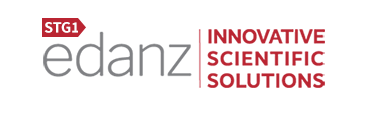In a new series, I’d like to talk about a writing tool that’s often taken for granted, and even maligned. The word processor. There are several in use, each with its own merits, but the word processor most commonly used throughout the scientific publishing industry is Microsoft Word. Most of us have used it to one degree or another for many years, but are you making the most of Word’s features to make your manuscript the best that it can be? This series will hopefully help both authors and editors deal with some of the common issues and annoyances that can pop up when using Word and make writing and editing difficult.
Appearance
In our first post in this series, we look at one of the unique challenges in editing papers by non-native English speakers that affects the appearance and formatting of the document, and explain how to fix it.
Extremely wide spacing
This happens because the default Styles settings for Asian versions of MS Word are set so that the Asian characters are “locked to a grid” (the grid is normally set to be invisible). This setting optimizes the layout when typing in Asian characters, but trying to read (much less edit) something that looks like this in English would be a real chore!
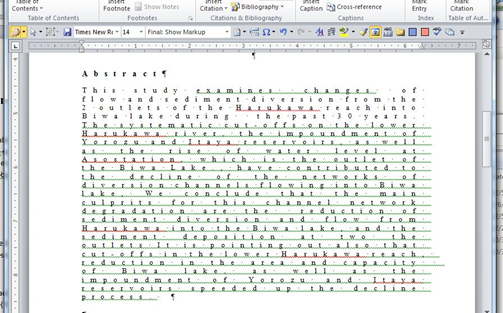
Fortunately, this is easily solved. Under the Home tab, open the Styles menu:
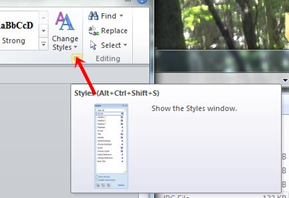
Next, in the menu, right-click on “Normal” and choose “Modify”:
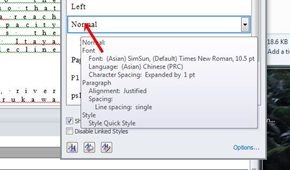
If “Normal” is not displayed, you can click “manage styles”, then list the styles alphabetically, find “Normal”, then choose “Modify”:
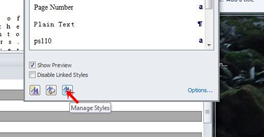
Click the Format button and choose “Font”:
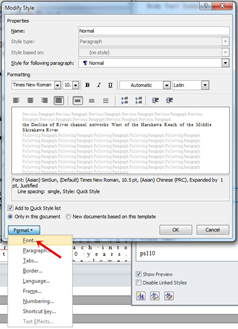
Under the Advanced tab, make sure Spacing is set to Normal and untick “Snap to grid when document grid is defined”. This should make the text appear normally without unnatural spacing:
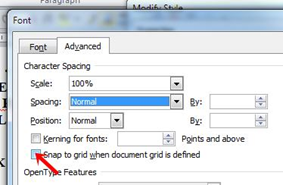
Our next tip: dealing with tiny balloon text and reversed text in comments